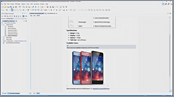VideosEPUB
Table of Contents
- Introduction00:33
- Publish to EPUB00:59
- Validate the EPUB File01:50
- Search and Update Content01:54
Overview
Duration: 05:17
This demonstration highlights the EPUB support in Oxygen.
Transcript
00:00:08Greetings.
00:00:09In this demonstration we'll show you details
about the EPUB support in oXygen XML.
00:00:14In the first part of the demonstration we'll
define some transformation scenarios to produce
00:00:19EPUB files from DocBook and DITA.
00:00:21Next, we'll validate an EPUB archive and correct
the detected errors.
00:00:27In the final part of the demonstration we'll
show you how to search for and update specific
00:00:31content in an EPUB archive.
00:00:34First, we start by opening a sample DocBook
file.
00:00:42Then we use a built-in transformation scenario
to convert it to EPUB, and after a successful
00:00:48transformation the result is automatically
opened in our system's default EPUB browser.
00:00:59Now, let's do a similar transformation with
a DITA project.
00:01:04We open our sample ditamap file in Oxygen's
DITA Maps Manager view.
00:01:10Again we'll use a built-in transformation
scenario to convert it to EPUB, this time
00:01:15using a DITA Map to EPUB scenario.
00:01:19Once again, after a successful transformation
the result is opened in the system's default
00:01:24EPUB browser.
00:01:26Note that Oxygen includes support for obtaining
EPUB 2.0 or 3.0 output.
00:01:34Now, let's show you another useful feature that allows you to validate EPUB 2.0 or 3.0 archives.
00:01:41Oxygen includes a batch validation feature,
so to check multiple files for possible errors,
00:01:48we right-click the folder that contains our
EPUB files and select the Validate action.
00:01:58Notice that all of the problems are reported
in the Errors panel at the bottom of the editor.
00:02:03Let's focus on one of the files that contains
some problems.
00:02:08To resolve the errors we want to see the structure
of the EPUB archive.
00:02:12We double-click the "sequence.epub" file to
open it and notice that Oxygen offers a dedicated
00:02:18"Archive Browser" view that shows all of the
contents of the EPUB package.
00:02:23We want to see the errors again for this particular
EPUB package, so we use the "Validate" button
00:02:28on the Archive Browser view's toolbar.
00:02:31Now let's correct the errors.
00:02:33The first error reports that there is an element
that is not allowed.
00:02:37If we double-click the problem in the Errors
panel, Oxygen will open that particular resource
00:02:42at the location of the error.
00:02:43To solve this problem, we simple need to rename
the element.
00:02:48After saving our changes, we validate the
package again.
00:02:54The next two errors report some missing resources
and the last warning indicates that the "images"
00:02:59directory is empty.
00:03:02To solve these errors, we simply need to add
the missing files to the appropriate folders.
00:03:13Now the EPUB should be complete, but to make
sure, we validate it again.
00:03:18And...the validation was successful this time.
00:03:23The last thing that we want to show you is
how to search for and update specific content
00:03:27in an EPUB archive.
00:03:29Let's open our sample in the default EPUB
browser ... notice that there is a toolbar
00:03:35button in the Archive Browser view to do this.
00:03:43Now,... suppose that we want to add the scientific
name for the "Snowdrop" flower.
00:03:48We go back to the Archive Browser view and
we invoke the "Find/Replace in Files" action.
00:03:55We search for the word "snow" and we set the
search scope to "Opened archive".
00:04:01Since EPUB is an archive that consists of
multiple files zipped together in a package,
00:04:06this means that the search operation will
look in all the files within that EPUB archive.
00:04:11We searched for the word "snow" and all instances
are shown in the results panel at the bottom
00:04:16of the editor.
00:04:18Now, we're going to open the table of contents
file and switch to "Author" mode.
00:04:24Notice that Oxygen renders this type of EPUB
file as a hierarchical list of HTML files
00:04:31and each entry is a reference to that specific
HTML file.
00:04:35So, for our purposes, we click on the link
for the "Snowdrop" entry to access its HTML
00:04:40source file.
00:04:42We add the scientific name and save our changes.
00:04:47This will update the actual content within
the EPUB archive.
00:04:52Next, we validate the package to make sure
it's still valid and we'll open it in the
00:04:56default EPUB viewer one more time just to
make sure our change was updated in the archive.
00:05:05This concludes our demonstration about the
EPUB support in Oxygen XML and as always,
00:05:10thanks for watching.
Use Oxygen Feedback to ask us anything about this video.