JSON Editor
json file extension. It also
includes a document template to help you get started with JSON documents. The template is
called JSON and it can be found in the New
Document folder in the New document wizard.Text Mode Editor
- Search and Find/Replace
- Drag and Drop
- Validation
- Format and Indent (Pretty Print)
The JSON Text mode editor also offers unique features. For example, the property name is displayed after the ending bracket:
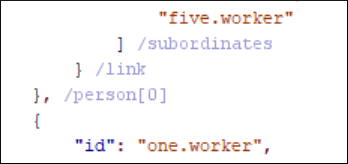
This default behavior of displaying the property name after the ending bracket can be disabled by deselecting the Show property name after ending bracket option in the preferences page.
Grid Mode Editor
Oxygen XML Editor allows you to view and edit the JSON documents in the Grid mode. The JSON is represented in Grid mode as a compound layout of nested tables and the JSON data and structure can be easily manipulated with table-specific operations or drag and drop operations on the grid components.
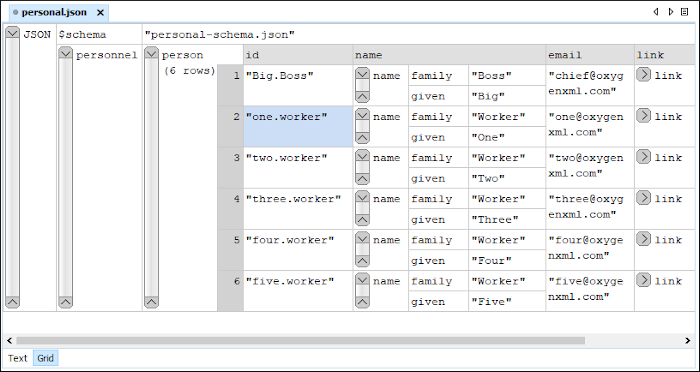
- Array
- Useful when you want to convert a JSON value to array.
- Insert value before
- Inserts a value before the currently selected one.
- Insert value after
- Inserts a value after the currently selected one.
- Append value as child
- Appends a value as a child of the currently selected value.
You can customize the JSON grid appearance according to your needs. For instance, you can change the font, the cell background, foreground, or even the colors from the table header gradients. The default width of the columns can also be changed.
Author Visual Editor
You can edit JSON files in the visual Author editing mode and you
have access to the various features and actions that are available when editing XML documents in
Author mode. When a JSON document is opened in
Author mode, it is automatically converted to proper XML structure
using the built-in JSON to XML Converter. Additionally, for
Boolean, Number, and Null types, an
oxy_Type="[symple_type]" attribute structure is added in the XML to
preserve the type of the value from the JSON document.
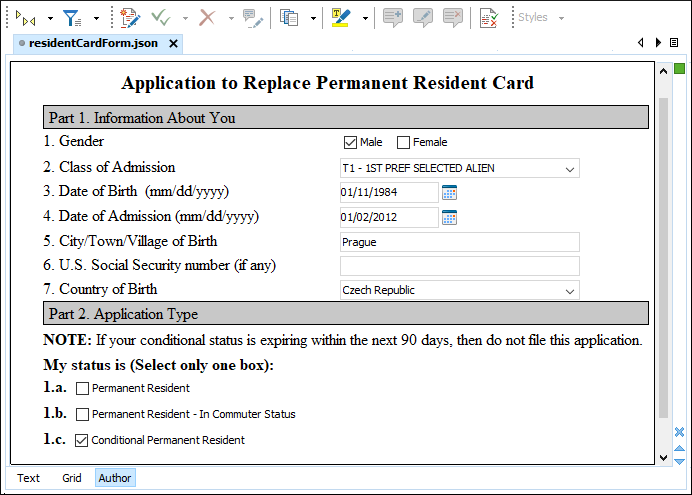
- Add a rule to match the
"JSON"as the root local name. - Add a rule to match the
topPropertiesattribute that contains a value that is the name of the properties from the first level of the JSON document. - Add a rule to match the
schemaattribute that contains a value that is the associated schema from the$schemaproperty.
For more information about the visual editing support for JSON, watch our video demonstration:
