Generate HTML Report for Directory Comparison
The Generate HTML report for directory comparison tool can be used to generate a report in the form of an HTML file that contains the results of a directory comparison (for either 2-way or 3-way comparisons). The Generate HTML report for directory comparison action for invoking the tool can be found in the menu. It opens a dialog box where you can specify the directories to compare as well as some other options.
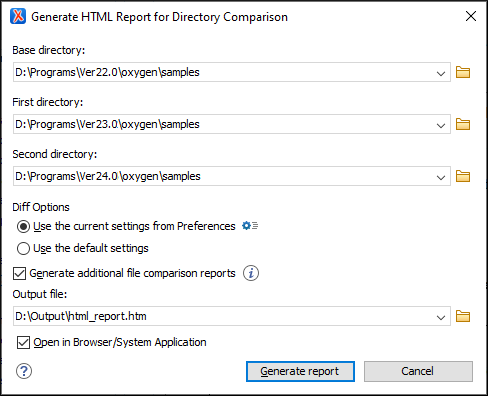
The Generate HTML report for directory comparison dialog box contains the following options:
- Base directory
- Specifies the path of the base directory that the other two directories will be compared against in a 3-way comparison. This field should be left empty for 2-way comparisons.
- First directory
- Specifies the path of the first directory to be included in the comparison.
- Second directory
- Specifies the path of the second directory to be included in the comparison.
- Diff options
- Specifies which option set to use for generating the comparison report. If you choose
Use the current settings from Preferences, the options set in
the Directories
Comparison preferences page and the include/exclude filter options in the Compare Directories
tool are taken into account when generating the comparison result. You can also
click the
 Diff options
button to open the Directories Comparison preferences page where
you can see or modify the current settings. If you choose Use the default
settings, the default values for all settings are used.
Diff options
button to open the Directories Comparison preferences page where
you can see or modify the current settings. If you choose Use the default
settings, the default values for all settings are used. - Generate additional file comparison reports
- Generates further comparison reports for all non-binary modified file pairs and
provides links to them in the main report (in the middle cells of the results table).
See the example below. These additional file comparison reports
are saved to a directory that will have the same parent directory and the same name as
the output file provided, suffixed by "-OXY-FC-REPORTS". The
links created in the main report are relative to this directory. If the main HTML report
is later copied or moved to another location, to retain full functionality in the
browser, the directory with the additional file comparison reports must also be
copied/moved to the same location.Note:Generating additional file comparison reports could significantly increase the execution time. A progress tracker for the whole operation is available.Tip:An XPath expression specified in the Ignore nodes by XPath text field within the Files Comparison preferences page is now taken into account if you enable the Generate additional file comparison reports option.
- Output file
- Specifies the path for an output file to save the comparison results file.
- Open in Browser/System Application
- Opens the comparison results file in the browser or system application that is associated with HTML files.
After clicking the Generate report button, a report in the form of an HTML file is generated with details about the comparison results.
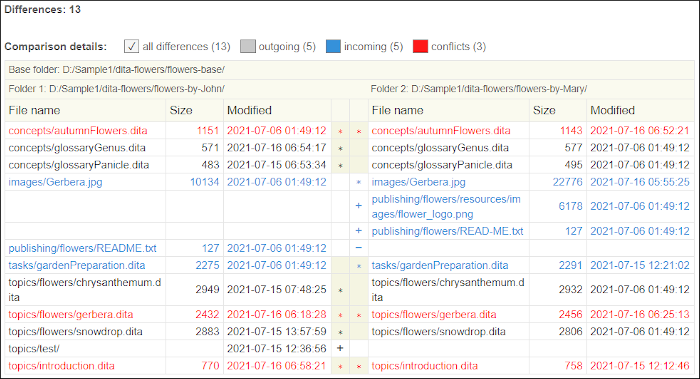
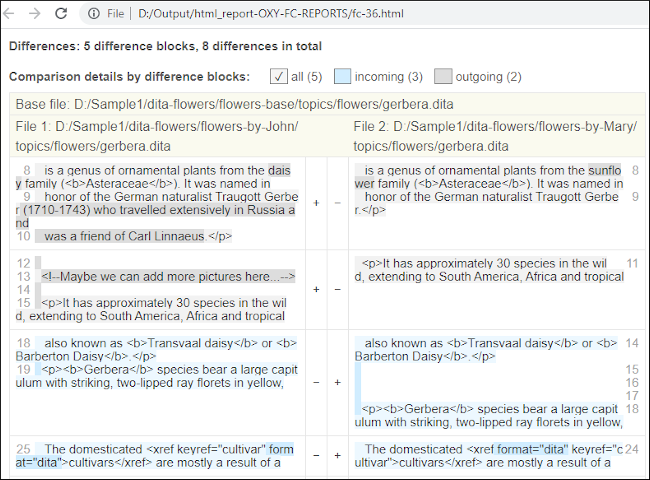
Resources
For more information about how to generate HTML comparison reports, watch our video demonstration:
