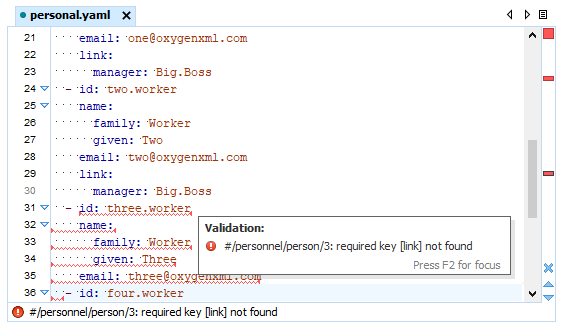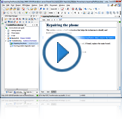YAML Validation
Well-Formedness Check
Oxygen includes a built-in YAML validator (integrated with the general validation support) that checks whether or not YAML documents are well formed.
Validate YAML Against JSON Schema
Oxygen also provides validation against an associated JSON Schema used to better describe the data format. It is also useful for automated testing and for ensuring the quality of user submitted data. A JSON Schema can be associated to a YAML instance either through a validation scenario or directly within a YAML document.
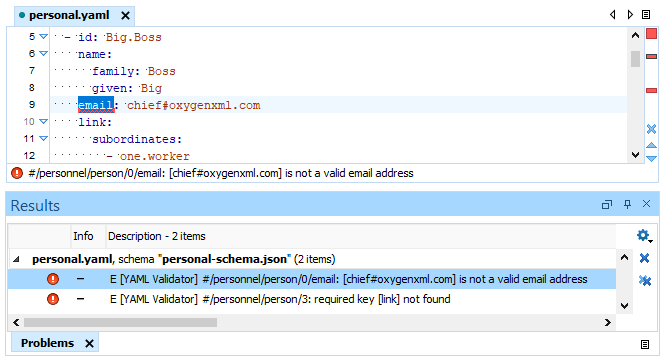
Association Using a Validation Scenario
A JSON Schema can be associated to any YAML instance using the Validation Scenario configuration dialog box. Once you associate a JSON Schema to a YAML instance, you also benefit from content completion assistance while editing the instance according to the definitions in the associated schema.
Association Directly in a YAML Document
The YAML editing support provides a variety of specialized features to assist you with creating and editing YAML documents. Working with YAML documents has never been so easy.
Showing Validation Errors
Validation errors and warnings in YAML documents are marked in the main editing pane, in the vertical stripe on the right side of the editor, and in the Outline view. Colors help indicate the severity of the issue and details are presented in a pop-up window when hovering over an issue and in the stripe at the bottom of the editor.