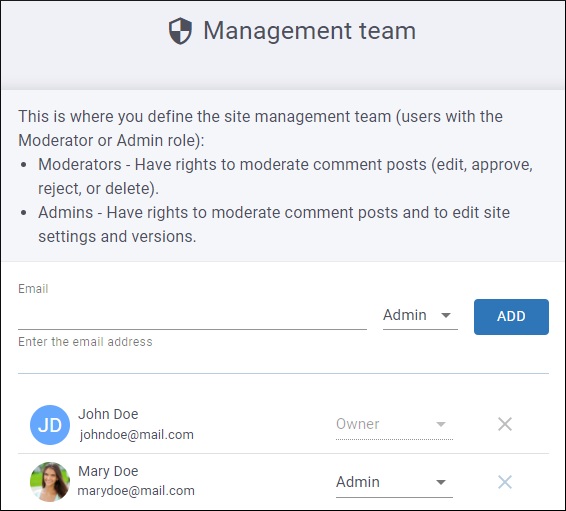Management Team
The Management Team page can be used to define the site management
team (users with the Owner, Admin, or Moderator role). To reach this page, click the  Management Team
link in the left menu bar in the interface for a particular site configuration. The current
team is listed with their avatar, name, and email address. The possible roles are:
Management Team
link in the left menu bar in the interface for a particular site configuration. The current
team is listed with their avatar, name, and email address. The possible roles are:
 Management Team
link in the left menu bar in the interface for a particular site configuration. The current
team is listed with their avatar, name, and email address. The possible roles are:
Management Team
link in the left menu bar in the interface for a particular site configuration. The current
team is listed with their avatar, name, and email address. The possible roles are:- Moderator - This type of user has rights to moderate comment posts (edit, approve, reject, or delete).
- Admin - This type of user has rights to moderate comment posts and to configure site settings, versions, team members, and user roles. The site Owner also has all of these rights.
- Owner (This role is automatically assigned when the site configuration is created) - This type of user has rights to moderate comment posts (edit, approve, reject, or delete), configure site settings, versions, team members, and user roles, as well as rights to delete or transfer the ownership of the site configuration.
Tip: See the User Roles
Matrix Table for a comprehensive list of all the user roles and their
permissions.
To add a new user to the management team, enter their email address in the
Email field at the top of the page, assign a role with the drop-down
menu, and click the Add button. A notification email will be sent to
that email address informing them that their user role has been changed and that person will
have approximately one day to accept it before it expires. In the meantime, their new role
will be in a pending status until they accept the change request or it expires.
Note: An account with the email address must exist within the
current organization. If they have not already done so, they will need to sign up before you can add them.
To change the role of any Moderator or Admin, select the new role from the drop-down menu to the right of their user name. A notification email will be sent to that user informing them that their user role has been changed.
Warning: Each organization's subscription has a limit for the number of
Moderators that can be added to a site configuration. The number of allowed
moderators per site configuration = site-level moderators
+
organization-level moderators
+
pending moderator invitations. This means that you cannot invite a new user with a role
of Moderator or change a user's role to Moderator if the organization
has already reached the limit.
To remove a user, click the  button to the right of the drop-down menu. When a user is removed
from the management team, they are assigned a role of Member.
button to the right of the drop-down menu. When a user is removed
from the management team, they are assigned a role of Member.
 button to the right of the drop-down menu. When a user is removed
from the management team, they are assigned a role of Member.
button to the right of the drop-down menu. When a user is removed
from the management team, they are assigned a role of Member.Note: Users with a role of organization
Owner, Admin, or Moderator are assigned an equivalent site role
and they cannot be removed.