YAML Outline View
The Outline view for YAML documents displays the list of all the components of the document you are editing in a hierarchical (tree-like) representation. It is synchronized with the main editor so you can use the view to navigate to specific parts of the document and move or delete components. By default, it is displayed on the left side of the editor. If the view is not displayed, it can be opened by selecting it from the menu.
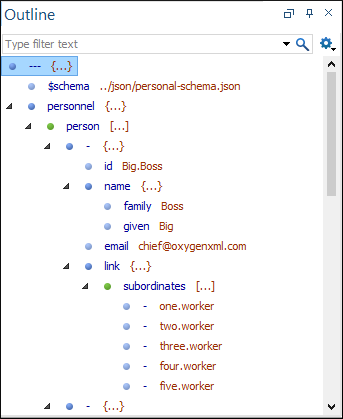
Outline View Features
- Quickly navigate through the document by selecting nodes in the Outline tree.
- Move elements by dragging them to a new position in the tree structure.
- Highlight elements in the editor area. It is synchronized with the editor area, so when you make a selection in the editor area, the corresponding nodes are highlighted in the Outline view, and vice versa.
Outline View Interface
By default, it is displayed on the left side of the editor. If the view is not displayed, it can be opened by selecting it from the menu.
The upper part of the Outline view contains a
filter box that allows you to focus on the relevant components. Type a text fragment in the
filter box and only the components that match it are presented. For advanced usage you can use
wildcard characters (such as * or ?) and separate multiple
patterns with commas.
It also includes a  Settings menu in the top-right corner that presents the following options to help
you filter the view even further.
Settings menu in the top-right corner that presents the following options to help
you filter the view even further.
- Filter returns exact matches
- The text filter of the Outline view returns only exact matches.
 Selection update on cursor move
Selection update on cursor move- Controls the synchronization between Outline view and source document. The selection in the Outline view can be synchronized with the cursor moves or the changes in the editor. Selecting one of the components from the Outline view also selects the corresponding item in the source document.
 Flat presentation
mode of the filtered results
Flat presentation
mode of the filtered results- When active, the application flattens the filtered result elements to a single level.

 Cut
Cut Copy
Copy Paste
Paste Delete
Delete Expand More
Expand More Collapse
All
Collapse
All