XQuery Outline View
The XQuery document structure is presented in the Outline view. The outline tree presents the list of all the components (namespaces, imports, variables, and functions) from both the edited XQuery file and its imports and it allows quick access to components. By default, it is displayed on the left side of the editor. If the view is not displayed, it can be opened by selecting it from the menu.
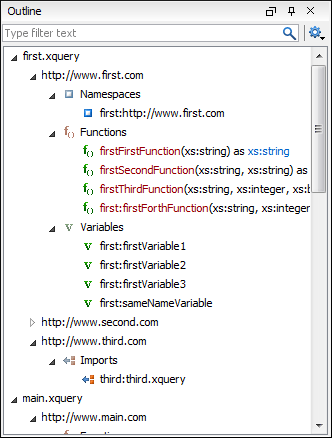
The following actions are available in the  Settings menu on the
Outline view toolbar:
Settings menu on the
Outline view toolbar:
 Selection
update on cursor move
Selection
update on cursor move- Controls the synchronization between Outline view and source document. The selection in the Outline view can be synchronized with the cursor moves or the changes performed in the XQuery editor. Selecting one of the components from the Outline view also selects the corresponding item in the source document.
 Sort
Sort- Allows you to alphabetically sort the XQuery components.
- Show all components
- Displays all collected components starting from the current file. This option is set by default.
- Show only local components
- Displays the components defined in the current file only.
- Group by location/namespace/type
- Allows you to group the components by location, namespace, and type. When grouping by namespace, the main XQuery module namespace is presented first in the Outline view.
If you know the component name, you can search it in the Outline view by typing its name in the filter text field from the top of the view or directly on the tree structure. When you type the component name in the filter text field you can switch to the tree structure using the arrow keys of the keyboard, Enter, Tab, Shift-Tab. To switch from tree structure to the filter text field, you can use Tab, Shift-Tab.
- * - any string
- ? - any character
- , - patterns separator
If no wildcards are specified, the string to search is used as a partial match.
The upper part of the Outline view contains a
filter box that allows you to focus on the relevant components. Type a text fragment in the
filter box and only the components that match it are presented. For advanced usage you can use
wildcard characters (such as * or ?) and separate multiple
patterns with commas.
