Schematron Outline View
The Outline view for Schematron schemas presents a list of components in a tree-like structure and it allows for quick access to a component by name. By default, it is displayed on the left side of the editor. If the view is not displayed, it can be opened by selecting it from the menu.
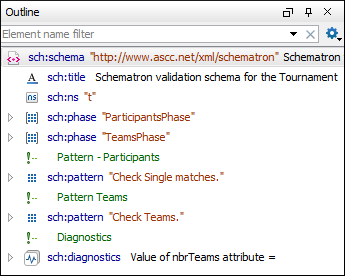
The following actions are available in the  Settings menu on the
Outline view toolbar:
Settings menu on the
Outline view toolbar:
- Filter returns exact matches
- The text filter of the Outline view returns only exact matches.
 Selection update on cursor move
Selection update on cursor move- Controls the synchronization between Outline view and source document. The selection in the Outline view can be synchronized with the cursor moves or the changes in the editor. Selecting one of the components from the Outline view also selects the corresponding item in the source document.
 Flat presentation mode of the filtered
results
Flat presentation mode of the filtered
results- When active, the application flattens the filtered result elements to a single level.
 Show comments and processing
instructions
Show comments and processing
instructions- Show/hide comments and processing instructions in the Outline view.
 Show element name
Show element name- Show/hide element name.
 Show text
Show text- Show/hide additional text content for the displayed elements.
 Show
attributes
Show
attributes- Show/hide attribute values for the displayed elements. The displayed attribute values can be changed from the Outline preferences panel.
 Configure
displayed attributes
Configure
displayed attributes- Displays the XML Structured Outline preferences page.
The following contextual menu actions are also available in the Outline view:
- Append Child
- Displays a list of elements that you can insert as children of the current element.
- Insert Before
- Displays a list of elements that you can insert as siblings of the current element, before the current element.
- Insert After
- Displays a list of elements that you can insert as siblings of the current element, after the current element.
 Edit Attributes
Edit Attributes- Opens a dialog box that allows you to edit the attributes of the currently selected component.
 Toggle
Comment
Toggle
Comment- Comments/uncomments the currently selected element.
 Cut
Cut- Cuts the currently selected component.
 Copy
Copy- Copies the currently selected component.
 Delete
Delete- Deletes the currently selected component.
 Expand More
Expand More- Expands the structure of a component in the Outline view.
 Collapse
All
Collapse
All- Collapses the structure of all the component in the Outline view.
The upper part of the Outline view contains a
filter box that allows you to focus on the relevant components. Type a text fragment in the
filter box and only the components that match it are presented. For advanced usage you can use
wildcard characters (such as * or ?) and separate multiple
patterns with commas.
