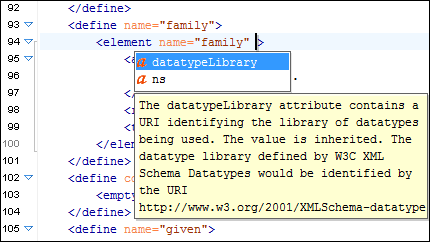Content Completion in Relax NG Schemas
The intelligent Content Completion Assistant allows you to quickly identify and insert elements, attributes, and attribute values that are valid in the current editing context. All available proposals are listed in a pop-up menu displayed at the current cursor position.
The Content Completion Assistant is enabled by default. To disable it, open the Preferences dialog box , go to , and deselect the Enable content completion option.
When active, the Content Completion Assistant displays a list of context-sensitive proposals valid at the current cursor position. It can be manually activated with the Ctrl + Space shortcut. You can navigate through the list of proposals by using the Up and Down keys on your keyboard. For each selected item in the list, the Content Completion Assistant displays a documentation window. You can customize the size of the documentation window by dragging its top, right, and bottom borders.
- Press Enter or Tab to insert both the start and end tags and position the cursor inside the start tag in a position suitable for inserting attributes.
- Press Ctrl + Enter (Command + Enter on macOS) to insert both the start and end tags and positions the cursor between the tags in a position where you can start typing content.
If you are using the concept of main files to import/include modules, the Content Completion Assistant collects its components starting from the main files. The main files can be defined in the project or in the associated validation scenario. For more information about the Main Files support in Oxygen XML Editor, see Defining Main Files at Project Level.
The Content Completion Assistant also offers additional information for the element and attribute proposals in the form of schema annotations that is displayed in a tooltip.