Changing the Look of Documents Using the Styles Menu
Oxygen XML Web Author renders the content of the XML documents
visually, based on CSS stylesheets associated with the document. The  More drop-down menu in the top toolbar
includes a Choose styles action that opens a dialog box where you can
select one main CSS style and multiple additional styles to easily
change the look of the document as it appears in the editor.
More drop-down menu in the top toolbar
includes a Choose styles action that opens a dialog box where you can
select one main CSS style and multiple additional styles to easily
change the look of the document as it appears in the editor.
The list of CSS styles that are available depend on the framework (document type).
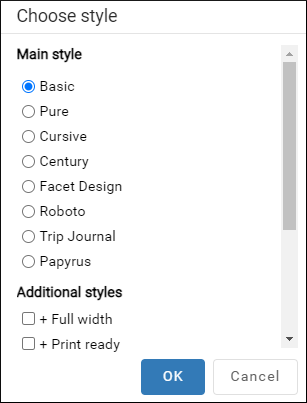
You can select a main css style that applies to the whole document and then select one or more additional styles that behave like layers and are merged sequentially with the main style. Each of the styles have a corresponding CSS file that defines how your documents are rendered. Also, the selections are persistent, meaning that Oxygen XML Web Author remembers them when subsequent documents are opened.
Main CSS Styles
The main styles are listed in the top section and each of their corresponding CSS files contain all the styles associated with the XML elements for the particular type of document. You can only select one main style at a time.
Additional Styles
The alternate styles are listed in the bottom section and their corresponding CSS files contain additional styling for certain XML elements and are merged with the selected main styles. You can select as many alternate styles as you wish (they are applied sequentially as layers). If you are unsure about how each of the styles with change the look of your documents based solely upon their name, there is no harm in selecting them to see the difference. You can simply deselect them to revert to the previous look.
Unique CSS Styles for DITA
Oxygen XML Web Author comes with a set of built-in CSS layer stylesheets for DITA documents (including some that are specifically for DITA maps).
- Hints - Displays tooltips throughout DITA documents that offer additional information to help you with the DITA structure.
- Inline actions - Displays possible elements that are allowed to be inserted at various locations throughout DITA documents.
- Inline insertion actions - Displays a
widget (
 ) near each empty paragraph that
makes it easy to insert DITA elements (for example, to insert lists, notes, tables, or
to insert topic references in DITA maps).
) near each empty paragraph that
makes it easy to insert DITA elements (for example, to insert lists, notes, tables, or
to insert topic references in DITA maps).
