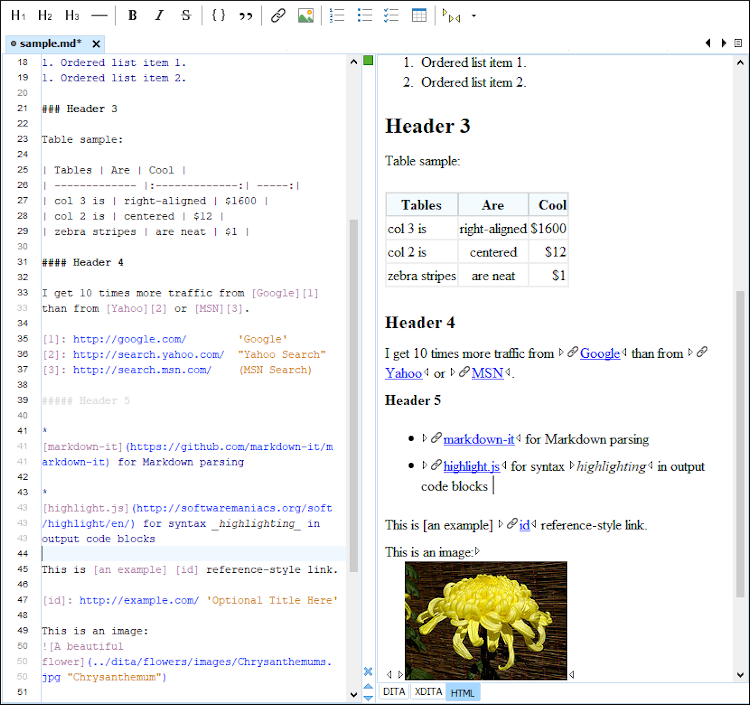Markdown Editor
Oxygen XML Editor Eclipse plugin provides an intuitive, dynamic, and easy-to-use Markdown editor. It is a split-screen editor with two panels that are synchronized in real time. The left side is a simple text editor that is specially designed for writing Markdown syntax. The right side is a WYSIWYG style preview of how changes will look in the output.
Markdown Text Editor Pane (Left Side)
The left pane is a simple text editor that is refined to accept Markdown syntax. At the same time, you still have many of the actions, options, and features that you are used to when editing any other type of document in Oxygen XML Editor Eclipse plugin.
- Unique Markdown Syntax Rules - The Markdown editor in Oxygen XML Editor Eclipse plugin uses an integration of rules that combine rules from common default Markdown syntax along with many of the rules used in the GitHub Flavored Markdown syntax.
- Syntax Highlighting - The Oxygen XML Editor Eclipse plugin syntax highlighting feature is integrated into the Markdown text editor to make it easier to read and write Markdown syntax. You can even customize the colors and styles for the syntax highlighting.
- Automatic Spell Checking - The Markdown editor supports the Oxygen XML Editor Eclipse plugin automatic spell checking feature that reports possible misspelled words as you type. You simply need to select the Automatic spell check option in the Spell Check preferences page, then click the Select editors button and select Markdown Editor.
- Helpful Toolbar and Contextual Menu Actions - A variety of unique actions are available from the toolbar to help you insert proper Markdown syntax. The contextual menu also includes some common editing actions, as well as unique actions to export (convert) Markdown documents to HTML or DITA.
WYSIWYG Preview Pane (Right Side)
The right pane is a WYSIWYG Preview pane that shows a visual representation of how changes made in the left-side text editor will be converted to HTML, XDITA (Lightweight DITA XML), or DITA output. The changes you make in the text editor are parsed continually and they are immediately visible in the Preview pane. There are two tabs available in the Preview pane, one for visualizing DITA output and one for visualizing HTML output. You can switch between the two tabs at the bottom of the pane.
- WYSIWYG Visualization - This pane presents the Markdown syntax from the left-side text editor in a visual WYSIWYG style interface that is automatically synchronized as you type.
- Synchronous caret and scroll synchronization - Moving the cursor in the editor area will display the corresponding move in the Preview area.
- Export Options - The DITA tab includes a contextual menu action to export (convert) the current Markdown document to a DITA topic. The XDITA tab includes a contextual menu action to export (convert) the current Markdown document to a Lightweight DITA topic. Similarly, the HTML tab includes a contextual menu action to export (convert) it to an XHTML document.
- Automatic Validation - As you edit Markdown documents, they are validated automatically. The conversion engine constantly tries to parse your changes and if a change results in an error that prevents the parser from converting the syntax, an error message will be displayed in the Preview pane or Results view at the bottom of the editor.
- Print Feature - The Markdown editor includes a Print action that is available in the contextual menu and it allows you to configure options for printing the current document as you see it in the Preview pane.
- Preview
Markup - The Markdown editor includes a
 Tags Display Mode
drop-down menu that is available on the toolbar and it allows you to control
the amount of markup that is displayed in the Preview pane.
Tags Display Mode
drop-down menu that is available on the toolbar and it allows you to control
the amount of markup that is displayed in the Preview pane. - Specialized DITA Features - The Markdown editor includes some unique, specialized features to integrate it with the powerful DITA support in Oxygen XML Editor Eclipse plugin.