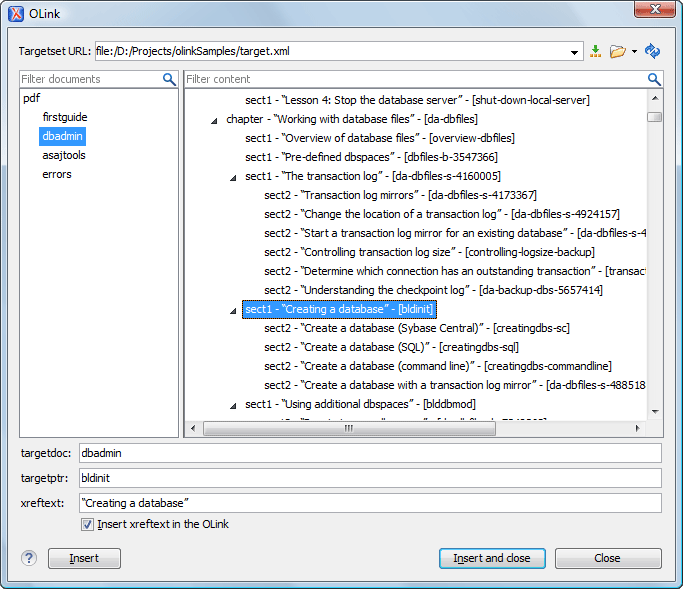Inserting an Olink in DocBook Documents
The <olink> element is used for linking to resources outside the current
DocBook document. The @targetdoc attribute is used for the document ID that
contains the target element and the @targetptr attribute for the ID of the
target element (the value of an @id or @xml:id attribute).
The combination of those two attributes provides a unique identifier to locate cross
references.
For example, a Mail Administrator Guide with the document ID
MailAdminGuide might contain a chapter about user accounts, like
this:
<chapter id="user_accounts">
<title>Administering User Accounts</title>
<para>blah blah</para>You can form a cross reference to that chapter by adding an <olink>, as in
the following example:
You may need to update your
<olink targetdoc="MailAdminGuide" targetptr="user_accounts">user accounts
</olink>
when you get a new machine.To use an <olink> to create links between documents, follow these steps:

 Link
Link