How to Configure an Oracle 11g Connection
Note: Available in the Enterprise edition only.
To configure a connection to an Oracle 11g server, follow these steps:
- Open the Preferences dialog box and go to Data Sources.
-
Click the
 New button in the Connections panel.
New button in the Connections panel.
The dialog box for configuring a database connection is displayed.
Figure 1. Connection Configuration Dialog Box 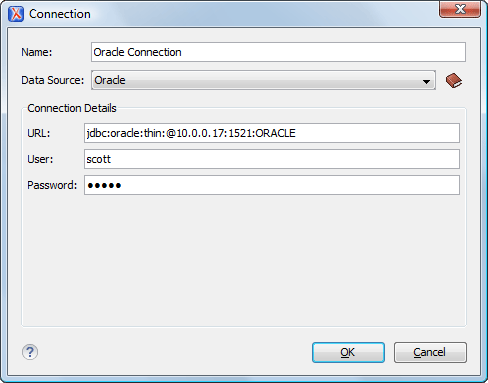
- Enter a unique name for the connection.
- Select the Oracle 11g data source in the Data Source drop-down menu.
-
Enter the connection details.
- Enter the URL of the Oracle server.
- Enter the user name for the connection to the Oracle server.
- Enter the password for the connection to the Oracle server.
- Click the OK button to finish the connection configuration.
- To view your connection, go to the Data Source Explorer view (if the view is not displayed, it can be opened by selecting it from the menu) or switch to the Database perspective.
