FO Processors Preferences
Oxygen XML Editor includes a built-in formatting objects processor (Apache FOP), but you can also configure other external processors and use them in the transformation scenarios for processing XSL-FO documents.
Oxygen XML Editor provides an easy way to add two of the most commonly used commercial FO processors: RenderX XEP and Antenna House Formatter. You can easily add RenderX XEP as an external FO processor if you have the XEP installed. Also, if you have the Antenna House Formatter, Oxygen XML Editor uses the environment variables set by the XSL formatter installation to detect and use it for XSL-FO transformations. If the environment variables are not set for the XSL formatter installation, you can browse and choose the executable file just as you would for XEP. You can use these two external FO processors for DITA-OT transformations scenarios and XML with XSLT transformation scenarios.
To configure the options for the FO processors, open the Preferences dialog box and go to . This preferences page includes the following options:
Apache FOP Section
In this section, you can configure options for the built-in Apache processor. The following options are available:
- Use built-in Apache FOP
- Instructs Oxygen XML Editor to use the built-in Apache FO processor. To see the version of the built-in XSL-FO processor for your installation, go to and search for Apache FOP.
- Use other Apache FOP
- Instructs Oxygen XML Editor to use another Apache FO processor that is
installed on your computer. You can
specify the path by using the text field, the
 Insert Editor
Variables button, or the
Insert Editor
Variables button, or the  Browse button.
Browse button. - Enable the output of the built-in FOP
- All Apache FOP output is displayed in a results pane at the bottom of the Oxygen XML Editor window, including warning messages about FO instructions not supported by Apache FOP.
- Memory available to the Apache FOP
- If your Apache FOP transformations fail with an Out of Memory error (OutOfMemoryError), use this combo box to select a larger value for the amount of memory reserved for Apache FOP transformations.
- Configuration file for the built-in FOP
- Use this option to specify the path to an Apache FOP configuration file (for
example, to render to PDF a document containing Unicode content using a special
true type font). You can
specify the path by using the text field, the
 Insert Editor
Variables button, or the
Insert Editor
Variables button, or the  Browse button.
Browse button. - Generates PDF/A-1b output
- When selected, PDF/A-1b output is generated.Notes:
- All fonts have to be embedded, even the implicit ones. More information about configuring metrics files for the embedded fonts can be found in Add a font to the built-in FOP.
- You cannot use the
<filterList>key in the configuration file since the FOP would generate the following error: The Filter key is prohibited when PDF/A-1 is active.
External FO Processors Section
- Add 'XEP' FO processor (executable file is needed)
- If RenderX XEP is already installed on your computer, you can use this button to choose the XEP executable script (xep.bat for Windows, xep for Linux).
- Add 'Antenna House' FO processor (executable file is needed)
- If Antenna House Formatter is already installed on your computer, you can use
this button to choose the Antenna House executable script
(AHFCmd.exe or XSLCmd.exe for Windows, and
run.sh for Linux/macOS).Note: The built-in Antenna House Formatter GUI transformation scenario requires that you configure an external FO processor that runs AHFormatter.exe (Windows only). In the external FO Processor configuration dialog box, you could use
"${env(AHF63_64_HOME)}\AHFormatter.exe" -d ${fo} -sfor the value in the Command line field, although the environment variable name changes for each version of the AH Formatter and for each system architecture (you can install multiple versions side-by-side). For more information, see https://github.com/AntennaHouse/focheck/wiki/focheck.
 Duplicate, Delete, Up, Down) to configure existing
external processors.
Duplicate, Delete, Up, Down) to configure existing
external processors.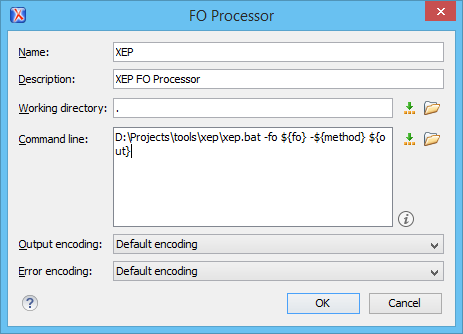
- Name
- The name that will be displayed in the list of available FO processors on the FOP tab of the transformation scenario dialog box.
- Description
- A textual description of the FO processor that will be displayed in the FO processors table and in tooltips of UI components where the processor is selected.
- Working directory
- The directory where the intermediate and final results of the processing are stored.
You can
specify the path by using the text field, the
 Insert Editor
Variables button, or the
Insert Editor
Variables button, or the  Browse button. You can use
one of the following editor
variables:
Browse button. You can use
one of the following editor
variables:- ${homeDir} - The path to the user home directory.
- ${cfd} - The path of the current file directory. If the current file is not a local file, the target is the user desktop directory.
- ${pd} - The project directory.
- ${oxygenInstallDir} -The Oxygen XML Editor installation directory.
- Command line
- The command line that starts the FO processor, specific to each processor. You can
specify the path by using the text field, the
 Insert Editor
Variables button, or the
Insert Editor
Variables button, or the  Browse button. You can use one of
the following editor
variables:
Browse button. You can use one of
the following editor
variables:- ${method} - The FOP transformation method: pdf, ps, or txt.
- ${fo} - The input FO file.
- ${out} - The output file.
- ${pd} - The project directory.
- ${frameworksDir} - The path of the frameworks subdirectory of the Oxygen XML Editor installation directory.
- ${oxygenInstallDir} - The Oxygen XML Editor installation directory.
- ${ps} - The platform-specific path separator. It is used between the library files specified in the class path of the command line.
- Output Encoding
- The encoding of the FO processor output stream that is displayed in a Results panel at the bottom of the Oxygen XML Editor window.
- Error Encoding
- The encoding of the FO processor error stream that is displayed in a Results panel at the bottom of the Oxygen XML Editor window.
