Compare View
In the Oxygen XML Editor, there are three types of files that can be checked for differences: text files, image files and binary files. For the text files and image files you can use the built-in Compare view. This view is automatically opened if you select two files and use the action in the contextual menu.
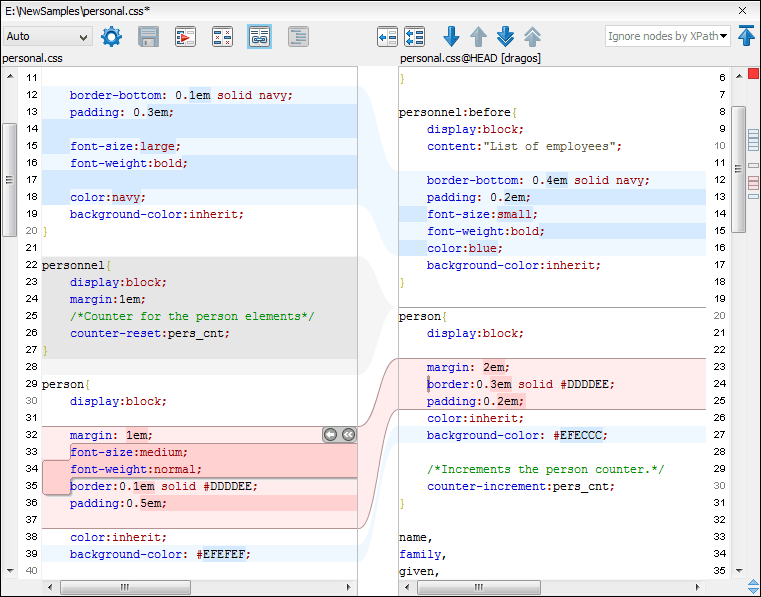
At the top of each of the two editors, there are presented the name of the open file, the corresponding SVN revision number (for remote resources) and the author who committed the associated revision.
When comparing text, the differences are computed using a line differencing
algorithm. The view can be used to show the differences between two files in the
following cases:
- After obtaining the outgoing status of a file with a Refresh operation, the view can be used to show the differences between your working file and the pristine copy. In this way you can find out what changes you will be committing.
- After obtaining the incoming and outgoing status of the file with the Synchronize operation, you can examine the exact differences between your local file and the HEAD revision file.
- You can use the Compare view from the History view to compare the local file and a selected revision or compare two revisions of the same file.
