Annotations View
Sometimes you need to know not only what was changed in a file, but also who made those
changes. The Annotations view displays the revision and the author that
changed every line in a file. The annotations of a file are computed and this view is opened
with the  Show Annotation
action, which is available in the History menu, and from the contextual
menu of the following views: Repositories view, Working copy
view, History view, and
Directory
Change Set view.
Show Annotation
action, which is available in the History menu, and from the contextual
menu of the following views: Repositories view, Working copy
view, History view, and
Directory
Change Set view.
This action opens a dialog box that allows you to configure some options for showing the annotations.
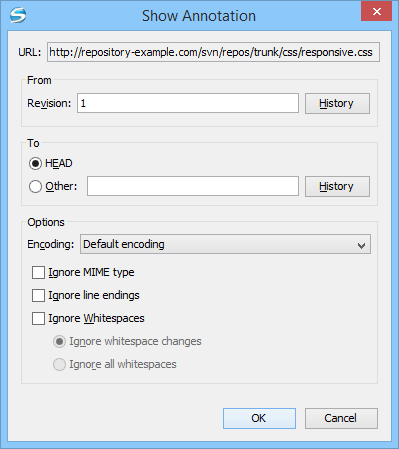
Once you have configured the options and click OK, the Annotations view is displayed (by default, on the right side of the application). You can click a line in the editor panel where the file is opened to see the revision where the line was last modified. The same revision is highlighted in the History view and you can also see all the lines that were changed in the same revision highlighted in the editor panel. Also, the entries of the Annotations view corresponding to that revision are highlighted. Therefore, the Annotations view, History view, and annotations editor panel are all synchronized. Clicking a line in one of them highlights the corresponding lines in the other two.
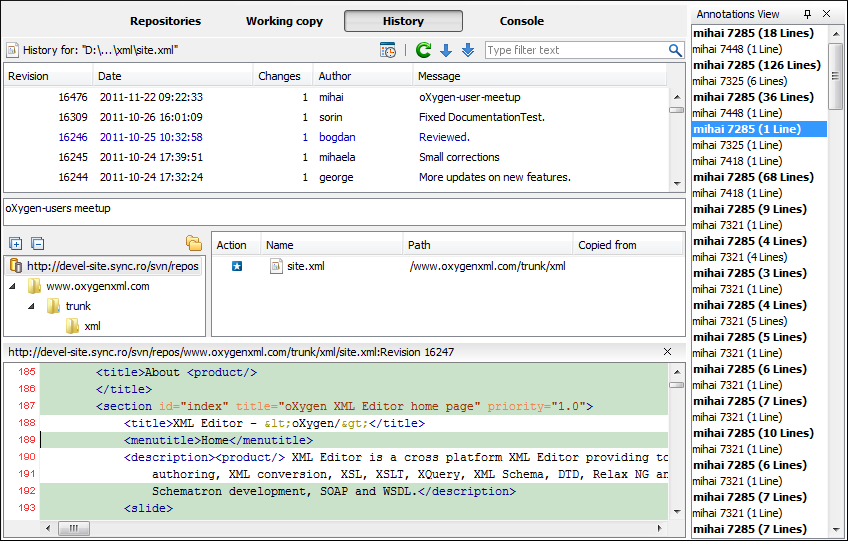
- From Revision Section
- Select the revision to have the annotation computed. If you click the History button, the History dialog box is displayed, which allows you to select a revision.
- To Revision Section
- Select the ending revision by choosing between the HEAD revision or specify it in the Other text box. If you click the History button, the History dialog box is displayed, which allows you to select a revision.
- Encoding
- Select the encoding to be used when the annotation is computed. For each line of text, the SVN Client looks through the history of the file to be annotated see when it was last modified, and by whom. It is required that it is in the form of a text file. Therefore, encoding is needed to properly decode and read the file content. By default, the encoding of the operating system is used.
- Ignore MIME type
- If selected, the file is treated as a text file and ignores what the SVN system infers
from the
svn:mime-typeproperty. - Ignore line endings
- If selected, the differences in line endings are ignored when the annotation is computed.
- Ignore whitespaces
- If selected, it allows you to specify how the whitespace changes should be handled.
When selected, you can then choose between two options:
- Ignore whitespace changes - Ignores changes in the amount
of whitespaces or to their type (for example, when changing the indentation or
changing tabs to spaces).Note: Whitespaces that were added where there were none before, or that were removed, are still considered to be changes.
- Ignore all whitespaces - Ignores all types of whitespace changes.
- Ignore whitespace changes - Ignores changes in the amount
of whitespaces or to their type (for example, when changing the indentation or
changing tabs to spaces).
