Printing a Document
Printing is supported in Text, Author, and Grid modes.
The Print (Ctrl + P (Command + P on macOS)) action that is available from File menu displays a series of dialog boxes that allow you to configure print settings. After defining the settings in each dialog box, click OK to continue to the next one.
A Print Preview action is also available in the File menu. It first opens a Page Setup dialog box where you can define some paper, orientation, and margin settings. After you click OK, it displays the Print Preview dialog box where you can see a preview of how the document will look when it is printed..
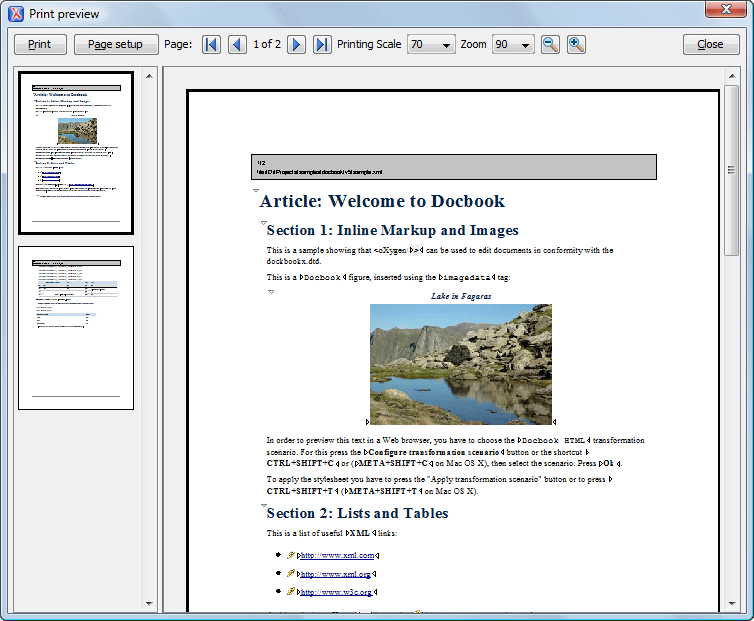
The main window is split in three sections:
- Preview area - Displays the formatted document page as it will appear on printed paper.
- Left stripe - The left-side stripe that displays a list of thumbnail pages. Clicking any of them displays the page content in the main preview area.
- Toolbar - The toolbar area at the top that contains controls for printing, page settings, page navigation, print scaling, and zoom.
Other Printing Features
- If you are printing a document that is opened in the Author visual editing mode, you can use the CSS print media type to change the styling in the printed output.
- If you are printing a document that is opened in Author mode and it contains Tracked Changes, you can print (or print preview) a copy of the document as if all changes have been accepted by switching the Track Changes Visualization Mode to View Final.
- If you are printing a document that is opened in Text mode and line numbers are displayed (the Show line numbers option is selected), the printed output will include the line numbers.
- If you are printing an XML document that is opened in Text mode and the folding support is activated (the Enable folding option is selected), the printed output will include the current folded state. Note that this applies to printing an entire document and not selections within the document.
- If you are printing an XML document that is opened in Text mode and a block of content is selected, you have the ability to print only the selection of text rather than the entire document. When you invoke the print action with a block of content selected in Text mode, a dialog box will be presented that offers you the choice to print the selection or the entire document.
