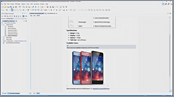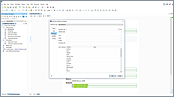VideosCollaboration and Document Review
Overview
Duration: 06:22
This video demonstration shows you how to use the review support in Oxygen.
This support includes actions that allow you to add and manage comments, reply to them,
and mark them as being done.
Transcript
00:00:07This demonstration shows how callouts can
help you to quickly trace and manage changes
00:00:12or comments in a document shared between members
of a team.
00:00:16As an example, our team of three writes a
user guide for a mobile phone.
00:00:21John creates the first version of the document
and sends it out for review.
00:00:26Mary reviews the document and adds comments
and makes modifications.
00:00:33Tom does a further review of the document
and adds more comments.
00:00:39Mary receives the document again and performs
another review.
00:00:45At the end, John aggregates all the changes
and produces a final version of the document.
00:00:55John, one of the documentation authors, has
finished a draft of the "Setting Up an Email
00:01:01Address" topic.
He enables the Track Changes feature to allow
00:01:05oXygen to preserve all changes made by the
subject matter experts. Thus, he can later
00:01:10track every change made in the document.
00:01:14Mary, one of the team's Subject Matter Experts,
will now review the document draft.
00:01:23She thinks that step three of the procedure
can be split in two distinct steps.
00:01:58Notice that in its default configuration,
oXygen only displays callouts for comments,
00:02:04but in this case we also want to see callouts
for her other changes. To do this, we can
00:02:10go to the Callouts preferences page.
00:02:13You can reach this options page either from
the application's main menu or, directly from
00:02:19an action that is available in the contextual
menu of an existing callout.
00:02:26You can choose to have callouts displayed
for deletions and insertions, along with the
00:02:31affected content.
You can also choose to change the callouts
00:02:34rendering: display the review time and connecting
lines, or modify the initial callout width
00:02:41or the maximum number of lines displayed in
a callout.
00:02:45However, to quickly adjust the width of the
callouts for the current editing session,
00:02:51you can drag the left side of any of the callouts.
00:02:54Back to reviewing... Now Mary finds that the
procedure is missing an important step, so
00:03:00she inserts a new comment.
00:03:12Mary commits the changes and now Tom, another
Subject Matter Expert, will review the document.
00:03:20Tom replies to Mary's comment and suggests
an additional step.
00:03:31Now Tom finds a mistake in the documentation
and corrects it, then he inserts a comment
00:03:40to ask his colleagues to double check this.
00:03:50Now the document comes back to Mary for further
review.
00:03:57Mary checks Tom's comment and confirms the
button's name. She replies to Tom, then chooses
00:04:05to mark this discusion thread as being done.
Note that this part of the discussion has
00:04:13now been greyed out in order to signal that
they are not expecting someone else to add
00:04:18more comments to this thread.
00:04:21Now the review process has ended and the document
comes back to John for further editing.
00:04:30John disables the Track Changes feature because
he needs to aggregate all modifications into
00:04:35a final version of the document.
00:04:39Note that if he would have wanted to, John
could have printed the document and all the
00:04:45comments will be included in the printed output.
00:04:52Also, Oxygen includes a Review panel that
makes it easy to work with the modifications
00:04:58in a more compact view and it offers some
additional features such as filtering or being
00:05:04able to accept or reject multiple changes
at once.
00:05:08To make more room for the Review panel, John
decides to hide the callouts.
00:05:18Now John starts modifying the content based
on his colleagues' reviews.
00:05:23He first wants to work with Tom's changes,
so he filters them to show all threads that
00:05:28Tom contributed.
John addresses Tom's comment at the end of
00:05:33the topic and inserts a new step in the procedure.
00:05:42Now he can remove this thread, since he addressed
it.
00:05:46Now he wants to see the rest of the changes
so he removes the filter.
00:05:50He decides to accept the rest of the changes,
and he can easily do this by selecting all
00:06:01What you've seen so far is the oXygen standard
support for handling callouts. If you are
00:06:06a developer, you can use the oXygen API to
extend or customize this support to match
00:06:11your particular requirements.
00:06:15And this concludes our demonstration. Thanks
for watching!
Use Oxygen Feedback to ask us anything about this video.